Help
Setting up the Palladium Web API for Shopist
If you are hosting your webstore on your own server, you will need to follow these steps which to configure the Palladium API in IIS.
- Download the latest API setup.
- Start the installation of the API setup file on your server.
- Name the Virtual Directory.
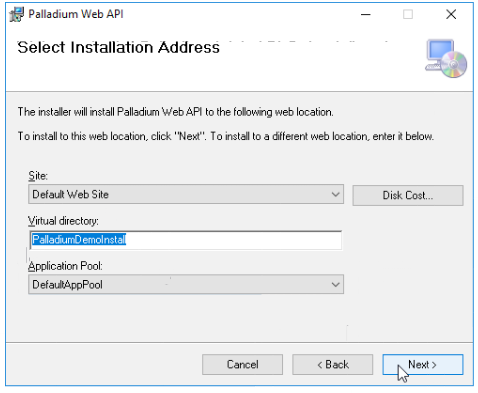
- The API will now be available in IIS.
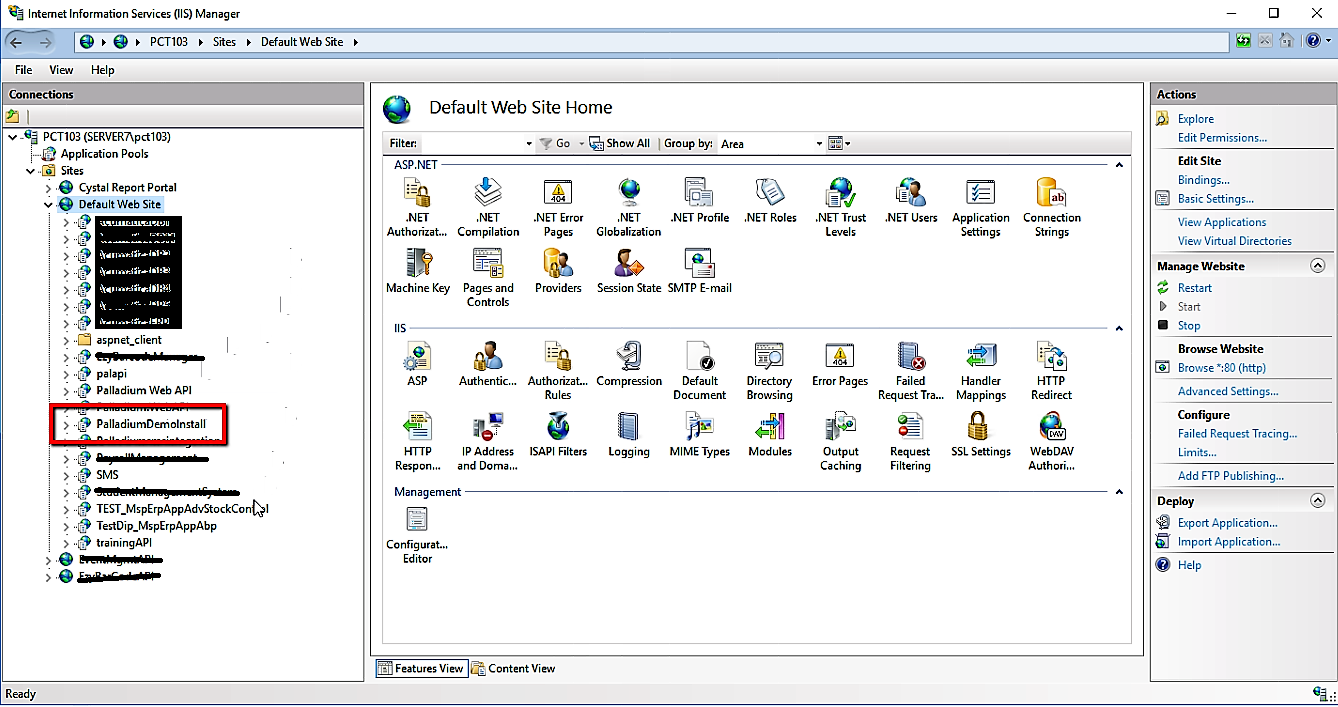
- To test if the API is working correctly use the following URL
{IpAddress}/PalladiumDemoInstall/api/common/apivalidation
e.g http://localhost/PalladiumDemoInstall/api/common/apivalidation - Your server URL will be formatted as follows:
{MachinesIpAddress}/{VirtualDirectory}/api/
e.g. 192.0.2.1/PalladiumDemoInstall/api/ - Browse to select the API and right click.
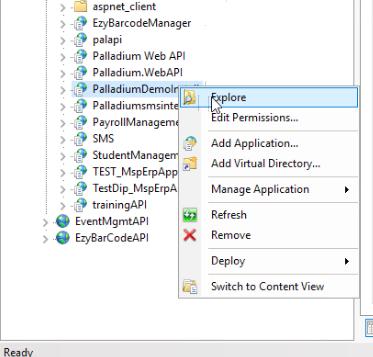
- Click on Explore.
- Select the web.config file.
Click to edit and enter the appropriate value for the following fields:
DBUserID: enter your SQL Username.
DBPassword: enter your SQL Password.
DBServer: enter your SQL Server name.
DBName: enter your default database. This can be any valid Palladium database. - Get latest database script and execute changes on required database.
- On success Palladium API will be accessible through the following url:
http://{Domain}/{VirtualDirectory}/api/common/apivalidation.
